PeopleSoft Compare Reports
Wednesday, February 10, 2010
Question :
While iam doing compare reports ,i have received the repost saying that SOURCE is -->ABSENT and TARGET is -->Present .What does it mean ,please help me on this.
Answer:
Whether you are doing a PeopleSoft Upgrade or trying to do a compare for certain objects, you need to understand what goes behind the compare process. Below are the points explained from upgrade perspective:
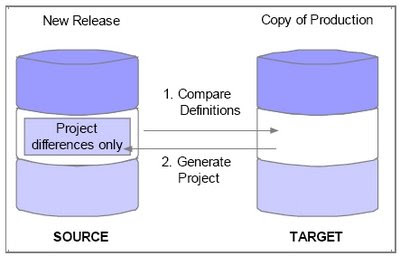
One of task related to PeopleSoft Upgrade is to perform Database CompareDuring the upgrade, you run several compare processes and then review the resulting reports.
There are several steps in the compare process:
1.Determines the Status of each object in Source/Target DB
2.Assign Copy Action
3.Assign Upgrade Action
4. Insert Definitions that differ into the Compare Project
5. Report the Project
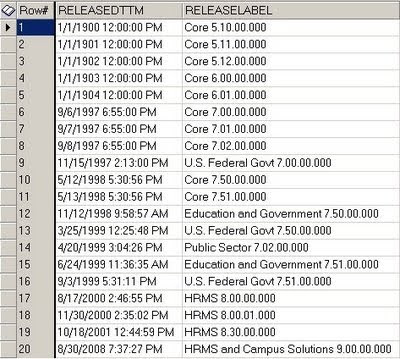
from Target Database i.e. Copy of Prod, which is at 8.3 release level:
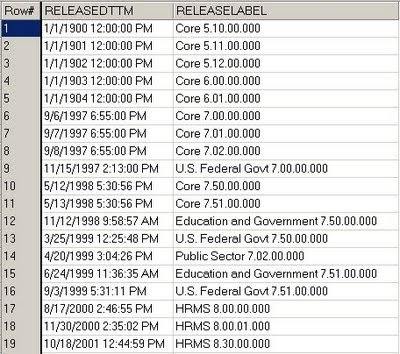
• The LASTUPDDTTM field in our PSobjectDEFN tables—such as PSRECDEFN, PSPNLDEFN, and so on—stores a date/time stamp of when each object was last modified.
• The LASTUPDOPRID field stores the operator ID of the user who made the modification. If Oracle made the modification, the proprietary ID PPLSOFT is used.
If an object definition is defined differently in the Demo database than in the Copy of Production, the compare process will check to see whether either object definition has changed since the comparison release. If the object’s LASTUPDDTTM value is greater than the RELEASEDTTM value for the comparison release level (stored in PSRELEASE), the object has changed. If the object’s LASTUPDDTTM value is equal to or less than RELEASEDTTM, the object has not changed (since the comparison release). Whether the compared object has changed or not, if it has ever been changed prior to the comparison release by someone other than Oracle (LASTUPDOPRID <> ‘PPLSOFT’), the object is identified as a customization.
Below are the status that you would get for Source and Target Databases based on Compare report:
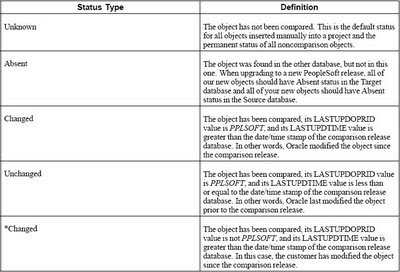
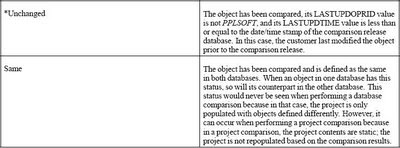
For Example :
When you run the below SQL in Source Database, i.e. a new version Demo Database you get the results of the PS_JOB record:
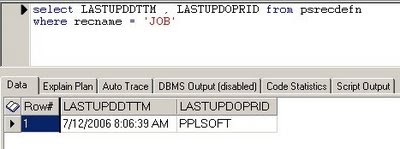
When you run the below SQL in Target Database, i.e. a Copy of Production Database you get the results of the PS_JOB record:
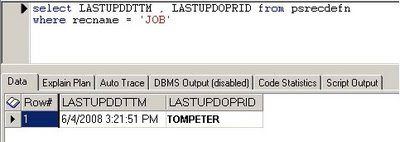
For Source Status: Since the LASTUPDDTTM (7/12/2006 8:06:39 AM) of PS_JOB in Source DB is less than release table's RELEASEDTTM (11/29/2006 11:38:04 AM) , and sinceLASTUPDOPRID is PPLSOFT, the status for this object in Compare Report should come as "Unchanged"
For Target Status: Since the LASTUPDDTTM (6/4/2008 3:21:51 PM) of PS_JOB in Source DB is greater than release table's RELEASEDTTM (10/18/2001 12:44:59 PM) , and since LASTUPDOPRID is NOT PPLSOFT, the status for this object in Compare Report should come as "*Changed"
Absent in Source Database indicates that either you have created a new object in Copy of prod as part of customization or the object has become obsolete in new version and hence PeopleSoft has deleted/dropped it.
During the compare process, you would create a Project in which all like-named definitions that are not the same in both databases will be populated in the compare project; you also indicate the Compare Options , by going to
1. Select Tools, Compare and Report, To Database
2. Sign on to the target database; Select Options
Use the Compare Options dialog box to indicate this is a database compare:
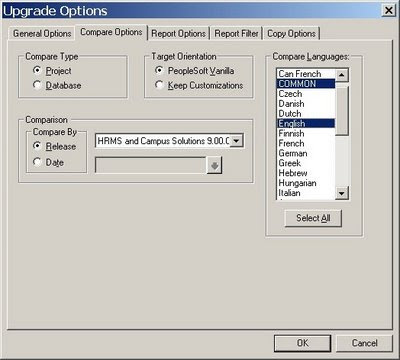
Use the Report Options dialog box to designate the report options:
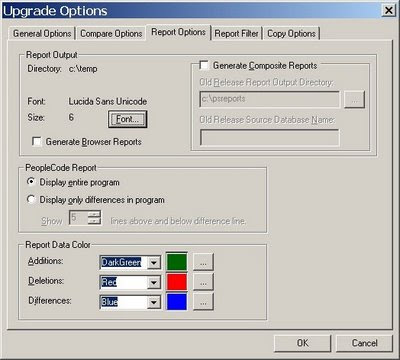
Use the Report Filter dialog box to designate which reports will be produced:
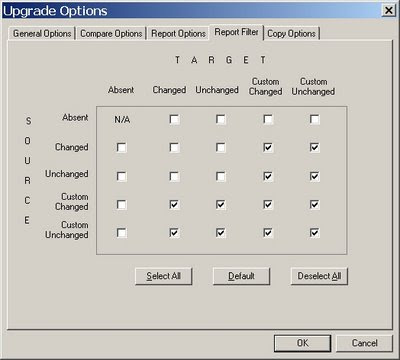
Filtering comparison reports doesn’t affect which objects get added to a project during a database comparison, only which objects are reported. Any object defined differently in the two databases will always be added to the project.
Assign Copy Action:
The default actions for each object that you compared are reported in the Action column. The compare sets the action column based on what you need to do to make the Copy of Production database consistent with the New Release Demo database. You should not change these actions. You can decide whether or not to accept each action by setting the Upgrade value. Action types include:
The upgrade action is either on (Yes) or off (No). The system assigns the upgrade action based on the target orientation:This table summarizes the various status, action, and upgrade action possibilities that can be applied to a single definition during the upgrade compare process:
Report the Project :
Review reports using one of these methods:
1.View report in Application Designer
2.Print report
3.View report in browser
For third option:
1. Navigate to the report folder in Windows Explorer.
2. Double-click CompareViewer.html.









1 comments:
what is RELEASEDTTM 11/29/2006. i am confused here
Post a Comment