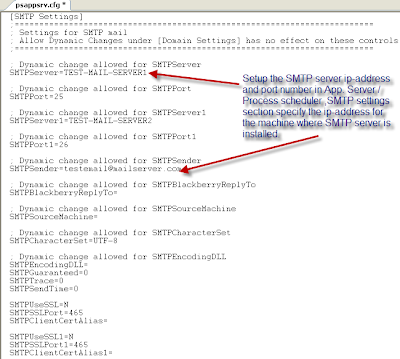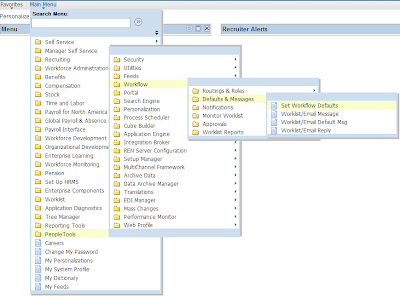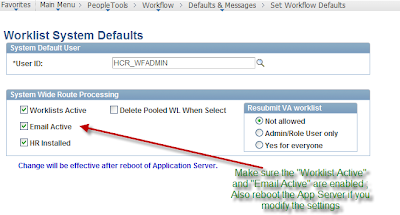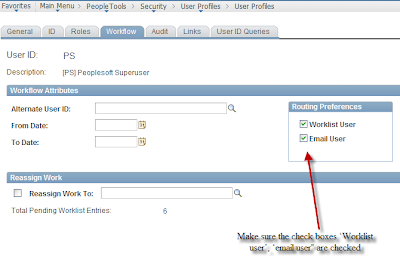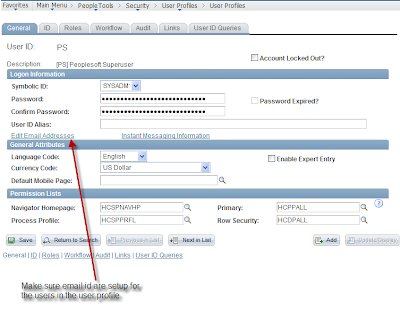Pay Proration Rules
Wednesday, February 24, 2010
Effective Date:
The effective date is critical in determining how an employee is paid. When you hire an employee, the effective date becomes the hire date and the original hire date. If an employee is hired in the middle of a pay period, the system automatically calculates the percentage of pay that the employee is due, and creates a corresponding paysheet entry.
Similarly, if you add an entry to an employee's job record, such as a promotion or pay rate change, and that change goes into effect in the middle of a pay period, the system creates two pay earnings entries on the paysheet and prorates the earnings accordingly. The system stores rules for proration on the Pay Group table.
When the effective date falls in the middle of a pay period, the paysheet process prorates the employee’s pay for the period by creating additional pay earnings records. Earnings are prorated for all frequencies. Proration rules in Payroll for North America process a single week at a time, Sunday through Saturday. Because of this, problems with proration may occur with employees whose schedule may not fit this pattern.
Proration Rules
An employee is considered eligible for partial pay whenever a job record has an effective date in the middle of a pay period. The system uses work schedule to determine the number of workdays per year and the number of workdays per week.
Mid-period Job Changes
On the Pay Group table, specify a work schedule and a proration rule to calculate prorated pay when there is a partial pay period due to mid-period job changes:
The work schedule and proration rule work together to calculate prorated pay. Other factors are the employees standard hours and standard work period, and frequencies specified on the Pay Group table.
This table defines the variables used in the proration rule formulas:
Salaried Proration Rule and Hourly Proration Rule options on the Pay Group table define how earnings and hours are prorated during paysheet creation for employees eligible for partial pay.
• The system creates a separate pay earnings record with the corresponding hours or earnings for each part of the pay period.
• When an employee is transferred to a new pay group, the system pays the employee for the correct number of hours based on the effective dated change.
• When an employee transfers to a new tax location in the middle of a pay period, the system creates a separate pay line for each state, locality, or both on the paysheet.
• The system uses the work schedule and proration rules on the Pay Group table during paysheet creation to determine how to break out the earnings.