Test E-mail workflow functionality
Monday, February 22, 2010
Sometimes, you would come accross this situation:
"the mail is not going to the mail user and i am not even getting any error messages. I checked my SMTP in my server its all working fine . I dont know what is the issue. I even tried using Sent Mail function till its not working as expected.... "
Answer:
To troubleshoot this issue, there might be different reasons. You need to have appropriate setup and test the setup to see if your SMTP settings are working in the first place.
Below are setups the required for enabling or using Workflow notifications/emails:
1. The first and foremost thing is to setup: SMTP server Application server/Process scheduler used for the development.
2. E-mail should be enabled and configured for the instance in which the workflow is developed. eMail id's should exist in PSOPRDEFN and PSEXLATOPR tables; Also, emails are triggered using Person Profile.. in some places.
3. The User Profiles for the Roles are already in Place with proper Worklist ID s and Permissions.
Configure the SMTP in your psappsrv.cfg as well as in psprcs.cfg:
"the mail is not going to the mail user and i am not even getting any error messages. I checked my SMTP in my server its all working fine . I dont know what is the issue. I even tried using Sent Mail function till its not working as expected.... "
Answer:
To troubleshoot this issue, there might be different reasons. You need to have appropriate setup and test the setup to see if your SMTP settings are working in the first place.
Below are setups the required for enabling or using Workflow notifications/emails:
1. The first and foremost thing is to setup: SMTP server Application server/Process scheduler used for the development.
2. E-mail should be enabled and configured for the instance in which the workflow is developed. eMail id's should exist in PSOPRDEFN and PSEXLATOPR tables; Also, emails are triggered using Person Profile.. in some places.
3. The User Profiles for the Roles are already in Place with proper Worklist ID s and Permissions.
Configure the SMTP in your psappsrv.cfg as well as in psprcs.cfg:
Setup the SMTP server ip-address and port number in App. Server / Process scheduler
Invoke the PSADMIN.exe in the PS_HOME/appserv directory and in the application server configuration, SMTP settings section specify the ip-address for the machine where SMTP server is installed.
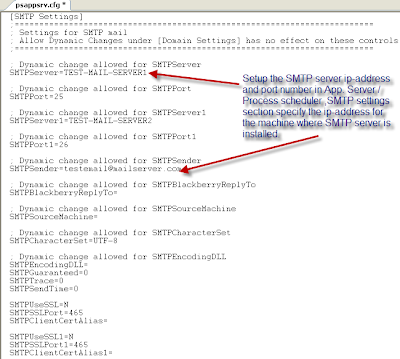
Under the Setup WorkFlow Defaults:
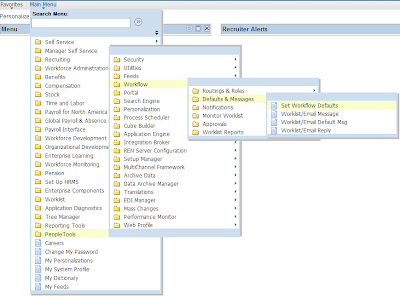
Invoke the PSADMIN.exe in the PS_HOME/appserv directory and in the application server configuration, SMTP settings section specify the ip-address for the machine where SMTP server is installed.
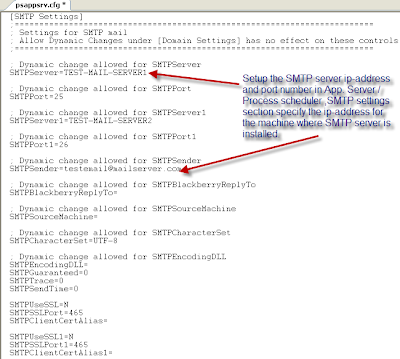
Under the Setup WorkFlow Defaults:
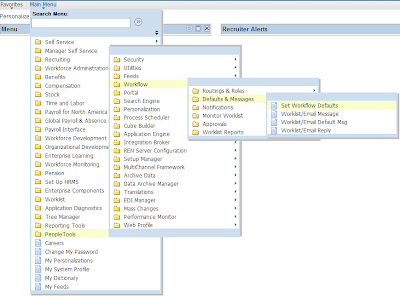
Make sure the check boxes ‘Worklist Active’, ‘Worklist Active’ ‘HR installed’ and checked. If not, check the checkboxes and reboot the application server
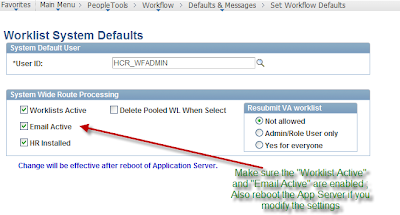
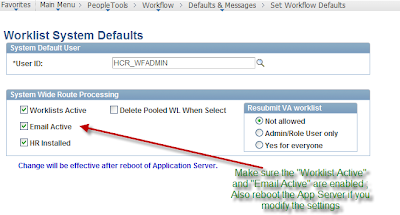
Enable workflow for User Profiles :
For the users who will be using workflow routing (e-mail, Worklist) make sure that the following things are done.
1. They have a valid Worklist-id in PeopleSoft User profile.
2. E-mail and Worklist are enabled for the users
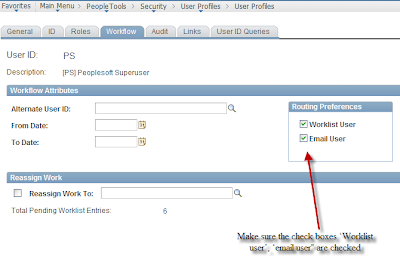
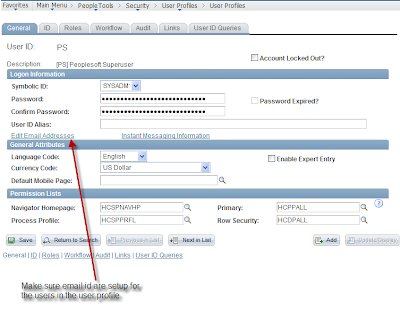
1. They have a valid Worklist-id in PeopleSoft User profile.
2. E-mail and Worklist are enabled for the users
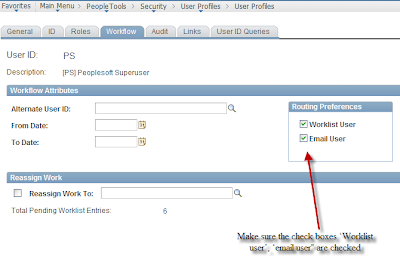
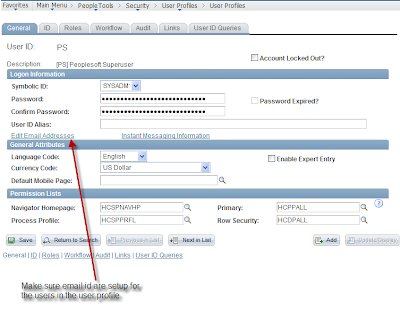
Test the E-mail workflow functionality :
1. Enter the User Id to whom the test mail has to be sent
2. Enter the test mail subject message
3. Save the component
Once the component is saved, it should trigger e-mail to the test users Worklist id specified in the user profile.
2. Enter the test mail subject message
3. Save the component
Once the component is saved, it should trigger e-mail to the test users Worklist id specified in the user profile.
If mails are not generated, here are couple of things that will help you to troubleshoot the issue:
1) Since there are a lot of different reasons to get this particular error. In order to get better detail as to why the failure is occurring, you should set the LogFence=5 on the appserver to get SMTP tracing in your appserver log . This only works for the app server,not the Scheduler.
SMTP mail log is created under the PS_HOME\APPSERV\PRCS\\LOGS; This would give you a specific reason of the issue and can help you to troubleshoot the issue.
2)Make sure your SMTP server is working; to test this:
- Locate an SMTP mail server that you specified in SMTP settings under your App or Prcs Server SMTP settings
- Prove the mail server is accessible by connecting via telnet or pinging it.
3) Make sure the email id specified is active and exists.





1 comments:
I have all the settings described in the blog. Have tested telnet access to port 25 is fine. SMTP Connections all fine -ping- etc. However I still get cannot connect to smtp server port 25 according to the message log in process monitor. can connect from server and have configured smtp on 20 other servers that all work correctly - this was the last one - FDEMO of course. Any ideas?
Post a Comment